Search Death Records (United States)
 U.S. Newspapers, 50 State Full Search (1690-present)
U.S. Newspapers, 50 State Full Search (1690-present) U.S. Obituary Database Search, (1696-present)
U.S. Obituary Database Search, (1696-present) U.S. Birth Announcements Database, (1700s-present)
U.S. Birth Announcements Database, (1700s-present)
Tap Roots
An In-Depth Look at MyRoots for the Palm OS
By Bryan Logan
January 28, 2001
| At a Glance |
|
Genre: Lineage-based genealogy database software Name: MyRoots v1.6 Publisher: Tapperware Capacity: 10,000 persons or 20,000 events Features: imports & exports GEDCOM 5.5 Price: $17.95 (US) |
A couple of years ago I came up with a brilliant idea: Why not take the drudgery out of our annual family reunion and use the opportunity to capture new and updated family data for my genealogy research? OK, well maybe the idea wasn't so brilliant, or particularly original, but it seemed like a good idea at the time. So off I went, with stacks of blank family group sheet and pedigree chart forms bundled together with a cover letter explaining how to complete the forms and instructing my relatives to drop them in a box I provided. Within a very short time, all of my forms had been disseminated. From all of the excitement that greeted me, I reveled in my good fortune. As I talked with my relatives, I simply could not have imagined all of the new data that poured from them; date corrections, alternate name spellings, where I might find missing documents, and so forth. What a treasure-trove!
Fast forward to the end of the day: My wife and I had stayed to help clean up and were among the last to leave the reunion site. While I helped to lug some of the cooking equipment away from the grounds, she went to retrieve the box with my research boon.
There was one form in the box.
During the glum ride home I tried desperately to replay all of the day's conversations: What were those dates? Who had what bible? Who changed their name, and why? It was no use. "Gee", I thought, "if only I had a means to capture and organize the data as it was being told to me. That's what I need." Well, now with my Palm IIIxe organizer and Tapperware's MyRoots I finally have that ability.
MyRoots is a lineage-based genealogy program exclusively for handheld computers running the Palm OS. Although billed as "The Genealogist's Note Pad", MyRoots is actually a limited featured version of popular desktop software of the same genre, such as Sierra's Generations and Broderbund's Family Tree Maker. Though there are several things that MyRoots won't do, such as draw charts or generate reports, many genealogist will find it a great aid to their research.
Basic Operation
Like all lineage-based genealogy programs, MyRoots stores one or more databases in a linked hierarchy format. Databases can be created from scratch or imported from GEDCOM files generated from your desktop genealogy software. "HotSyncing" to the Palm desktop imports a GEDCOM file (version 5.5 of the GED definition) to a MyRoots data file that can then be exported back to your main genealogy program.
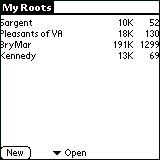 |
| The initial display of MyRoots |
The initial display of MyRoots shows a list of the databases stored on your Palm, along with the size of the file and the number of persons contained in each. Control mechanisms at the bottom of the screen allow you to create a new database (the "New" button) and to dictate the operation that will be executed when a database is selected by choosing an option ("Open", the default, "Rename" and "Delete") from a pop-up menu. Although there is no limit to the number of individuals you can have in your database, practical limitations caused by the Palm's processing power will cause databases with more than 1000 to 2000 people to run rather slowly. However, I find the performance of my primary database (about 1300 people) quite satisfactory. MyRoots will only import or export GEDCOMs with a maximum of 10,000 individuals or 20,000 events. Consequentially, some forethought is necessary when deciding on your data entry options. If you will be using a GEDCOM as the source of your MyRoots database, it may make sense to export subsets of your data from your desktop application.
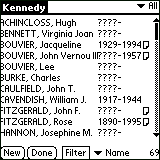 |
| First data screen |
Tapping on a database's name takes you to MyRoots' first real data screen, a list of the people in the database sorted alphabetically by surname and given name. Next to each named entry will be their birth and death dates, if known. Icons next to the date columns indicate whether any notes exist for that record. Tapping the icon will display the note. If you have a Palm OS device that supports color display, you'll find that MyRoots displays male names in blue and female entries in red. Any entry of an undetermined sex will be in black. Optionally, you can elect to have the database sorted by either the birth date or death date by invoking the appropriate selection from a pop-up menu at the bottom of the screen.
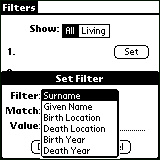 |
| Selecting the Filter |
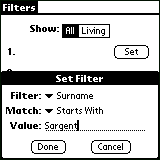 |
| Setting the filter value |
Another option for displaying the list of names is to set "filters" from a button, which is also located at the bottom of the screen. Setting a filter tells the program to only show those records that meet certain criteria. There are two filter types selectable; a very simple one to choose between ALL (the default mode) or only LIVING persons, and a highly customizable one that lets you set criteria based on the data in a person's fields. Up to three custom filters of either a string- or a date-type can be set. Examples of string filters are Surname, Given Name, and birth or date locations. The types of matching criteria that can be set for string filters are "Starts with…", "Contains…" or "Unknown". ("Unknown" will match any blank data field.) Date filters can be either birth date or death date of the type "During", "Before", "After" or "Unknown". For instance, you could define a set of criteria to display only those records for persons whose surname is SARGENT who were born in Amesbury, MA after 1680. Or, only records for persons who's given name begins with "Jo" (John? Joseph? Johanna?) who died during 1863. A filter stays in effect until you remove it.
Filtering offers a powerful control over the way the list of names is displayed. However, the list of names is the only way to begin to navigate your database and it is one of my few complaints with MyRoots. The list of names is also the only screen that allows you to add a new person to your database. This is a headache and can seriously slow you down if frequently used because you have to enter each individual separately and then link them to one another. This is a bear of a problem when you have to add a sibling to a subject whose parents remain unknown. The inability to easily create a new person from within a view of a relationship (adding a child, for example, from a family view) runs contrary to the Palm's intuitive method, but you have no other option with MyRoots.
I frequently get lost trying to navigate through a long list of names, especially when working through my wife's pedigree, which stretches out over 22 generations. Maybe my brain is much more suited to graphical displays, but I much prefer to start with what most genealogists will recognize as a "family card" display - the display you get when you tap on a name in MyRoots' list of names. Unfortunately, MyRoots does not offer an option to default to a "home" or startup family card instead of the list of names. To speed up the display of a particular record, use the "Find Person" function. "Find" allows you to enter search criteria directly on the device's Graffiti area to match a specific surname/given name pattern.
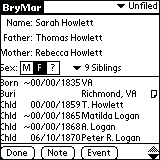 |
| The Person Detail view |
What I call a "family data sheet" or "family card", MyRoots calls its "Person Detail" view. This is the view that displays a person's vital information; name, sex, parents, and notable event (birth, marriage, death) dates. Spouse and children names are found attached to the event that links them with the subject. Siblings are indicated by a pop-up menu, which is initially labeled with the number of siblings. If more than twenty siblings exist, the pop-up trigger will simply say "Over 20 siblings". A tap on the pop-up trigger reveals a navigable list of those siblings.
Events are displayed chronologically. Date modifiers are represented by angle brackets ("<" and ">" for Before and After, respectively), and the tilde ("~") for About. If an event is linked to another person (e.g., marriage, birth, etc.), that person's name is displayed. (In MyRoots, a spouse is the result of a marriage event.) If the event is not linked to another person, a death date, for instance, the location of the event, if known, is displayed. Should there be any notes for an event, they are indicated by an icon to the right of the event. Tapping the icon takes you to an editable display of the note.
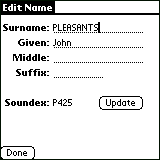 |
| The Edit Name screen |
From the Person Detail view, a number of additional screens may be accessed. Tapping any person's name (other than the subject) displays the Person Detail screen for that person. Tapping on an event takes you to an editable detail screen for that event. Tapping on the subject's name takes you to an "Edit Name" screen which, as the label implies, will let you make name changes. This screen also shows the surname's Soundex value. Here's a neat trick: Create a bogus person in your database, making sure that is not linked to any other person, and you will have a handy Soundex converter without needing any other application. If you find you need to look up the Soundex for a name not in your database, just pull up Mr. Bogus, change his name to the one you're looking up, hit the "Update" button, and voila!
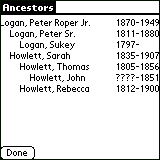 |
| Viewing a descendant tree |
MyRoots does not display graphics, so there are no pedigree or descendant charts to view. However, you can view an ancestor or descendant "tree". While viewing a Person Detail screen, press the menu button on the handheld's silk-screen area and select the option you want. The program will display an indented list of ancestors or descendants of up to three generations, along with their birth and death dates, if known. Tapping on a name on the tree will display the ancestors or descendants of that person. A limitation of the program restricts the number of descendants to fifty persons.
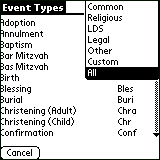 |
| Viewing Event Types |
Key to any genealogical project is the accurate capturing of various events. MyRoots has extensive support for events of all types. There are some thirty-eight pre-defined events in various categories, which are selectable from a pop-up list. Additionally, up to fifty custom events can be defined and categorized. All events, either pre-defined or custom, are available to all the databases installed on your device. The Events screen is available from either the List of Databases or the Person Detail screens.
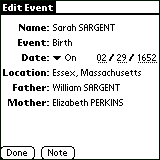 |
| Editing an event |
After events are added to your database, you have the opportunity to edit them by tapping on the event in the Person Detail view. For each event you can specify the type, date and location of the event. Event dates can be modified by one of four values, "On" (the exact date, which is the default), "Before", "After" and "About". Event locations can contain up to 80 characters. There may additional fields, depending on how many people are linked to the event. For instance, two people, the husband and wife, will be linked to a marriage event. A birth event will be linked to two others - the parents. If the data needed to complete these fields are known, they will be automatically entered. If you are creating a new event for a newly added entry, a "select" button will be displayed next to the link. Tapping on this button displays a pick list of the people in your database. Tap on a name and they are linked to the event.
Issues and Limitations
From all indications, MyRoots was designed as an aid to genealogical research. It is not a replacement for, but a companion to, software running on a desktop system. There are other programs that allow you to carry around navigable views of your genealogy data, but they merely permit you to browse the information, not to make changes to it. MyRoots, with its full editing capability, gives you much more freedom on genealogical trips and on those occasions when you unintentionally stumble across a genealogical find. In such instances, you can directly change your data or create a new database altogether.
Although one could use a compatible portable keyboard attached to your handheld, I imagine that most users will create their databases by way of a GEDCOM import. However, MyRoots only supports a limited subset of the tags specified in the 5.5 version of the GED definition. Some tags are excluded in deference to the limited processing power of handheld devices. For instance, there is no need to support the {BINARY_OBJECT} tag, BLOB, which would send binary data such as sound and video to a multimedia system. Some tags are excluded in line with the program's design concept. For example, since MyRoots does not store an individual's facts (except for his or her sex), factual tags, such as DSCR ("PHY_DESCRIPTION" which would be used to physically describe the subject's hair and eye color, etc.), OCCU ("OCCUPATION") and NATI ("NATIONALITY"), are unsupported. This does not trouble me. Omitting tags of this type help to keep the database lean and compact. I am troubled, however, by the exclusion of the SOUR ("SOURCE") tag, which is needed to adequately document the source of your genealogical data. Evaluating and citing the sources of information is the most important task facing genealogists. It is crucial that the ability to do so be available across all computing platforms. Another limitation that some users may find bothersome is the lack of support for dual dates as a result of the adoption of the Gregorian calendar. Therefore, a date such as 9 Mar 1756/57 will be shown as 9 Mar 1756.
MyRoots solution for catchall data, as with most genealogy programs, is for the attachment of "notes" to data elements. And, it is here where you will have to store any source information in MyRoots. However, MyRoots only allows you to attach a single note to a person (in the Person Detail) or an event (in Edit Event). A note can contain a maximum of 1024 characters, which can quickly become overwhelmed when you consider all of the information that one could conceivably store there. For example, MyRoots does not support the inclusion of nicknames or alias'. This information is expected to be entered into the "notes" field. Similarly, the program supports only two given names. Thus, "George Herbert Walker Bush" would be rendered as "George Herbert Bush". This could be a consideration should your research involve a dynasty, or a budding one.
Theoretically, the GED "standard" was designed to facilitate the sharing of genealogical data across various computer operating systems. In practice it is extremely rare for cross platform transfers to make it through cleanly. My desktop software of choice is Sierra On-line's Generations, which allows for the attachment of notes of up to 64,000 characters, to families as well as to persons and events. Further, it supports the unlimited attachment of source citations to any data element with additional note and memo fields. Unfortunately, in spite of it wonderful internal support for notes, Generations, has a problem exporting data under the NOTE tag*. Consequently, there is a lot of information that never makes it out of my desktop files into MyRoots. Obviously, if the information never made it out of my desktop into my handheld, it could not be included in the data going from my handheld back into the desktop. Therefore, I could find myself in serious trouble if I tried to rely solely on GEDCOM import and exports to keep the data on my two systems in sync.
*[Many, if not most genealogy programs have a similar difficulty in producing clean GEDCOMs, mostly related to the use of proprietary tags. A feasible, albeit laborious, work-around is to run the GEDCOM through Gary Bonham's GEDCOM Explorer program (shareware, available athttp://www.gedx.com)].
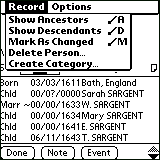 |
| Selecting the "Mark As Changed" option |
Fortunately, the developer of MyRoots, has provided a wonderful
way to work around the problem of tracking any changes made to your
data. It's called "Mark As Changed"; a flag you can set from the
"Record" menu of any Person Detail or Event Detail screen. Setting
this flag causes a "
Installation of the program was a breeze, aided by the clear, concise instructions in the on-line user's manual. GEDCOM imports require the use of a separate, free, conversion utility from the Tapperware web site. The utility comes in both Windows and Mac versions. Once you've fed your GEDCOM to the conversion utility, the next HotSync installs it on your handheld.
Besides those mentioned above, I did find one other inexplicable omission in the program that I had not seen mentioned by other users; the lack of beam support for MyRoots data files. Every Palm OS device possesses a built-in infra-red port that allows it to "beam", or wirelessly transfer, files to another Palm OS machine. This is one of the Palm's greatest strengths - the ability to instantaneously share information with other users without having to physically handle any other storage media. You just point one machine at the other, hit the "Beam" button and the selected information is transported to the other unit in a matter of seconds. Programmers for Palm OS applications have the choice as to whether or not they want to enable this beaming capability in their programs. Curiously, you can beam the MyRoots application to another user, but you cannot beam any of its data files; a capability that is exactly reverse of what's needed.
Summary
MyRoots is a valuable genealogical research aid, perhaps the best that has come along for the highly mobile researcher; particularly in situations where other portable solutions, such as laptop computers, are impractical or prohibited, and especially in cases where unexpected finds are encountered. Considering past efforts, I find it absolutely amazing that I have access to all of my genealogy projects in my shirt pocket. No other product combines this level of mobility with such ease of navigation and rich updating capability.
- Bryan Logan
Bryan Logan is a Washington, DC-based writer of numerous articles on genealogy research methods.
For information on how to purchase MyRoots, visit Tapperware's Website.
Search Cemetery Column
Submit a Transcription
Help genealogists worldwide research their family history!
- No cost to publish your transcription- You retain all rights to your work
- No one can edit, change, or delete your work

